This textbook is about how to install & configure AWS CloudWatch agent in EC2 instance
Prerequisite
-> You need IAM role for collects resources from EC2 instance.
- Making IAM Role for Cloudwatch agent
- Go to AWS IAM console and select [Roles] - [Create Role]
- Select [AWS Service] - [EC2]
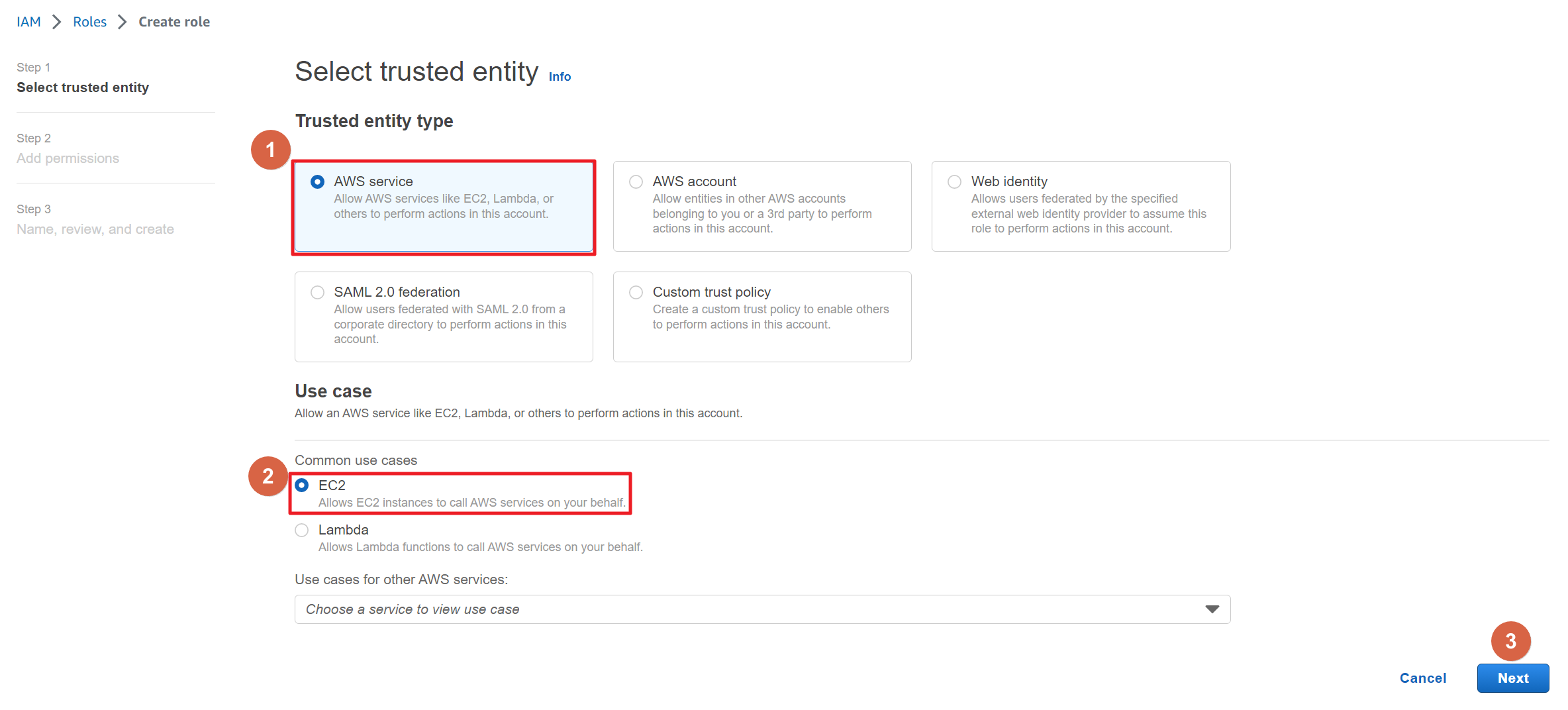
- You will see the Add permissions section. Search [CloudWatchAgentServerPolicy] and choose it
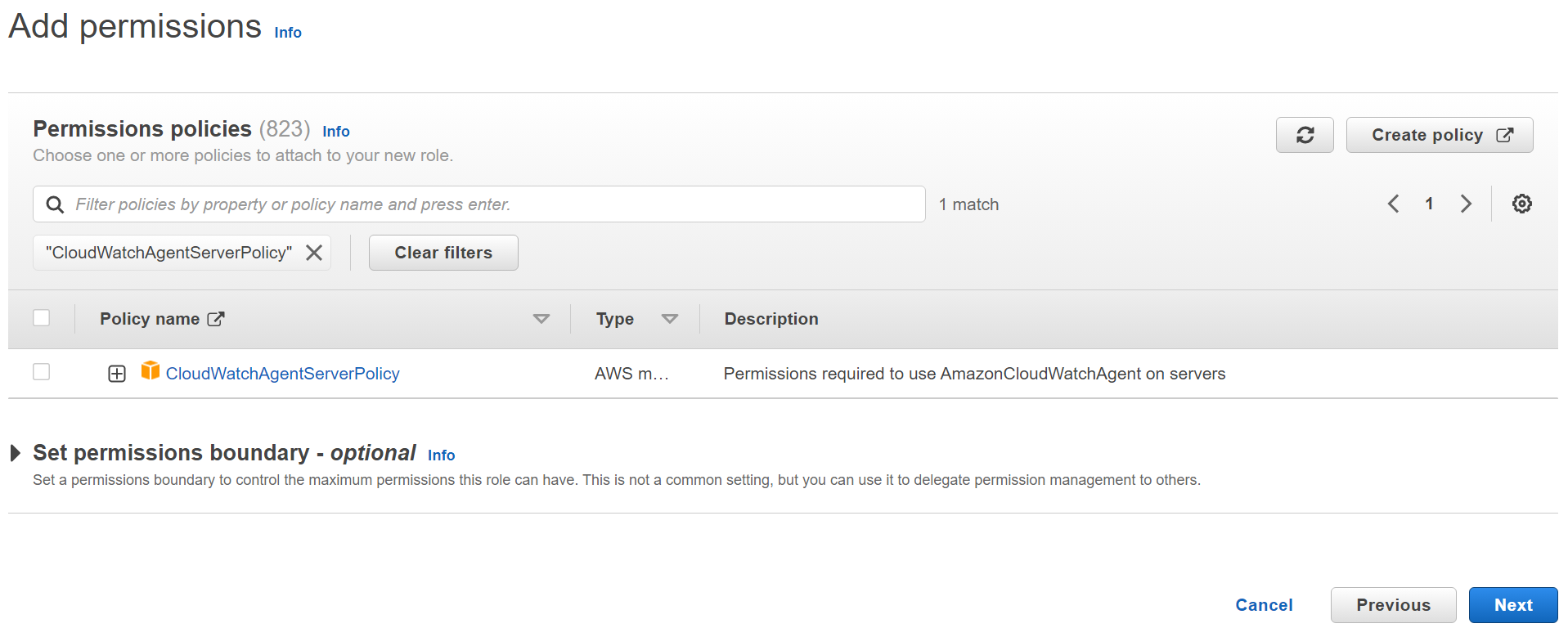
- In this last step, name your role and make sure to check permission you’ve choose before
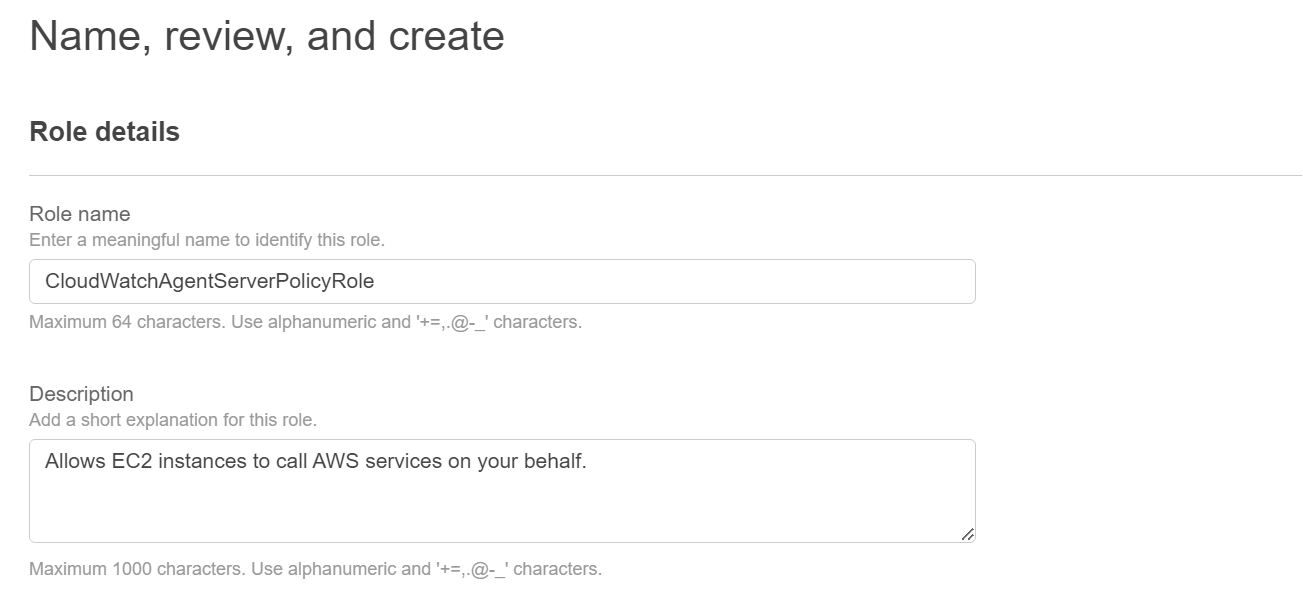
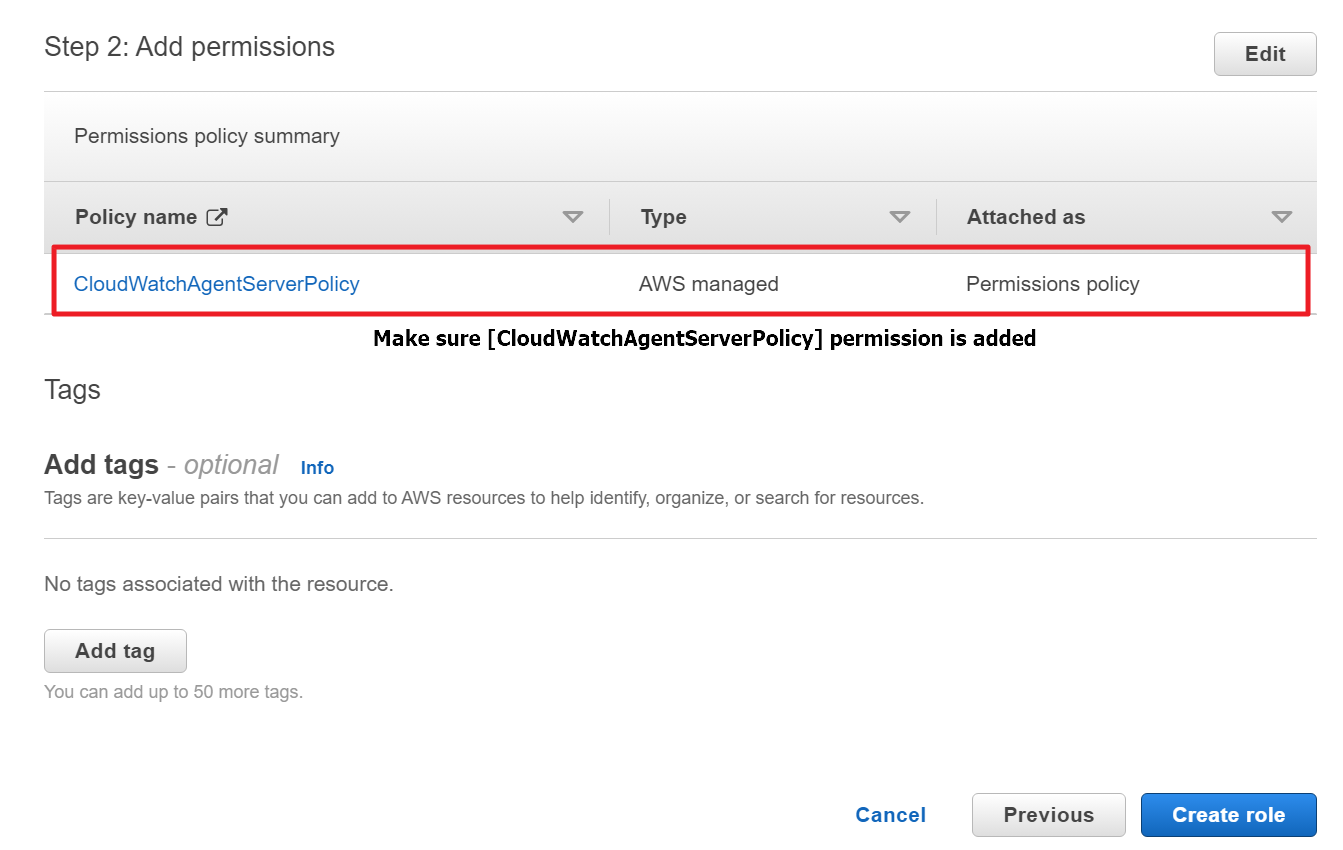
※ If you dont add this role, this error will shows up when you start CWagent app
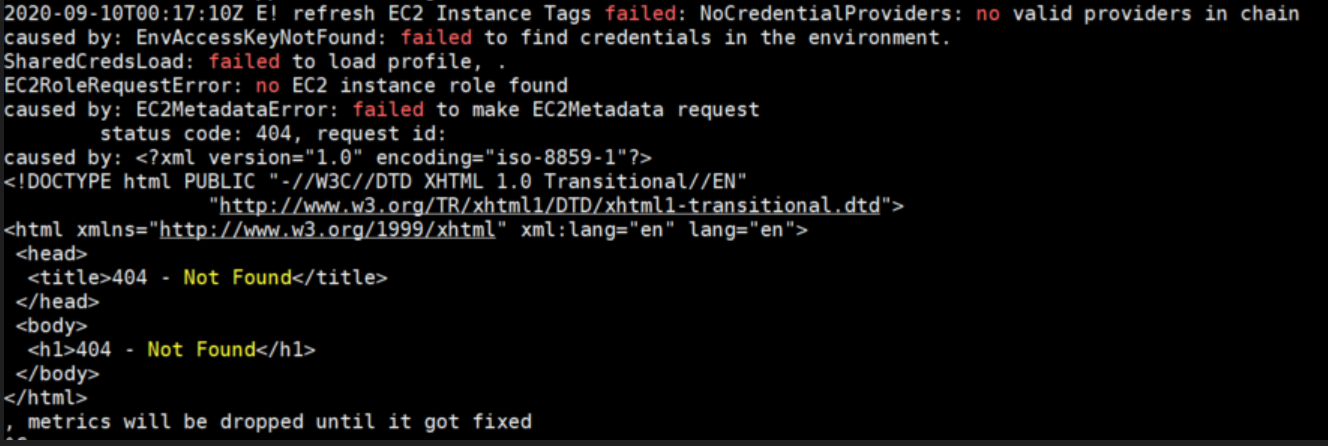
Install & configure
- Connect into EC2 instance, and run this command to install CWAgent app
sudo yum install amazon-cloudwatch-agent
or else
https://s3.amazonaws.com/amazoncloudwatch-agent/amazon_linux/amd64/latest/amazon-cloudwatch-agent.rpm
- if you download rpm file, unzip the file
sudo rpm -ivh amazon-cloudwatch-agent.rpm - After you unzip the file, execute config wizard for configuring agent
sudo /opt/aws/amazon-cloudwatch-agent/bin/amazon-cloudwatch-agent-config-wizard
- Once you execute wizard, you need to answer the question to configure
1. On which OS are you planning to use the agent? : you can choose between Linux and Windows
2. Are you using EC2 or On-Premises hosts? : Are you gonna install this agent in AWS EC2 or On-Presmises physical server?
3. Which user are you planning to run the agent? : In this step, you can choose which user will gather the data for metric
4. StatsD daemon : yes / no (StatsD daemon is a protocol to provides additional custom metrics to retreive more data) 4. Do you want to turn on StatsD daemon? : yes / no (StatsD daemon is a protocol to provides additional custom metrics to retreive more data)
5. Do you want to monitor metrics from CollectD : no (CollectD is and user defined metrics. Yet we dont need this for now)
6. Do you want to monitor any host metrics? e.g. CPU, memory, etc yes (Actually CPU utilization metrics are collected without using CWAgent)
7. Do you want to monitor cpu metrics per core? Additional CloudWatch charges may apply. : (Default : Yes)
8. Do you want to add ec2 dimensions (ImageId, InstanceId, InstanceType, AutoScalingGroupName) : yes
9. Would you like to collect your metrics at high resolution? This enables sub-minute resolution for all metrics, but you can customize for specific metrics in the output json file : (Default : 60s)
10. Which default metrics config do you want? : Standard
Are you satisfied with the above config? Note: it can be manually customized after the wizard -> Shows your configuration by JSON form.
11. Do you want to monitor any customized log files? : no
14. Do you want to monitor log files? : no
15. Do you want to store the config in the SSM parameter store? : no
16. Program exits now.
- Execute Agent
sudo /opt/aws/amazon-cloudwatch-agent/bin/amazon-cloudwatch-agent-ctl -a fetch-config -m ec2 -c file:/opt/aws/amazon-cloudwatch-agent/bin/config.json -s
- Checks status of agent
sudo /opt/aws/amazon-cloudwatch-agent/bin/amazon-cloudwatch-agent-ctl -m ec2 -a status
- If you see this value, your agent is successfully running
{
"status": "running",
"version": "1.246396.0"
}
- Check agent’s running log
tail -f /opt/aws/amazon-cloudwatch-agent/logs/amazon-cloudwatch-agent.log
- Command to see Cloudwatch agent log with real time. You can check if it runs without problems.
